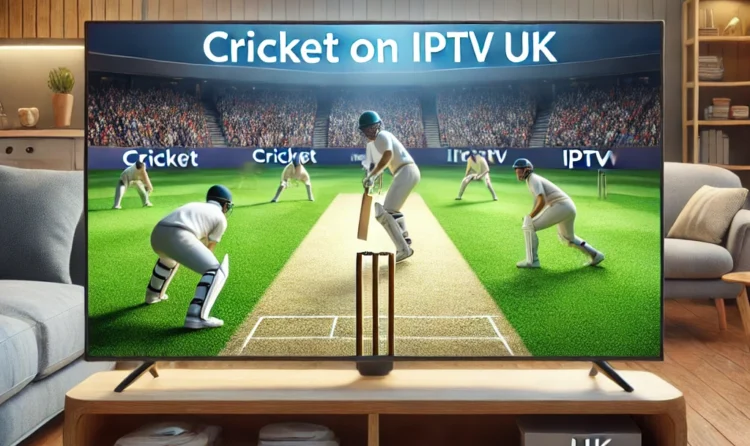Introduction to IPTV on Fire Stick
The demand for IPTV (Internet Protocol Television) has surged in recent years, offering more flexibility to watch channels without relying on traditional cable setups. By using IPTV on Fire Stick, you can bring your favorite shows and channels to any screen with ease, making it a popular choice among cord-cutters and streaming enthusiasts alike. This comprehensive guide will walk you through each step, helping you set up IPTV on your Fire Stick for a seamless streaming experience that you’ll enjoy from start to finish.
IPTV is transforming the way we watch TV by delivering channels directly over the internet rather than through cable lines. Here are some of the standout benefits of IPTV on Fire Stick:
- Watch TV anywhere with an internet connection
- Access a broad range of channels, including international content you wouldn’t typically get with cable
- No need for a cable box or satellite dish, making it cost-effective and convenient
For users concerned about privacy, using a VPN is highly recommended to secure your connection and protect your data. If you’re interested in VPN options, check out TechRadar’s guide on the Best VPNs for Fire Stick for excellent options and added peace of mind.
What is IPTV, and How Does It Work on Fire Stick?
What Exactly is IPTV?
IPTV, or Internet Protocol Television, delivers TV content over the internet rather than through traditional cable or satellite services. This approach opens up accessibility across various devices, including the Fire Stick, making it versatile and easy to set up. Unlike cable’s linear viewing model, IPTV provides a customized streaming experience through various apps and IPTV providers, allowing viewers to watch on-demand.
Benefits of Using IPTV on Fire Stick
When using IPTV on Fire Stick, there are several perks you can enjoy that traditional cable doesn’t offer. With this setup, you can access:
- A diverse range of channels, including sports, news, and movies, available anytime
- The freedom to watch content virtually anywhere with a stable internet connection
- Flexibility to select IPTV apps based on your preferences, often with customizable settings that suit your viewing style
This freedom makes IPTV particularly appealing, especially for those who want more control over what they watch and when they watch it.
How Does IPTV Work on Fire Stick?
Setting up IPTV on Fire Stick requires just a compatible app and a stable internet connection. Once configured, IPTV streams content directly to your Fire Stick, allowing you to watch various channels without relying on traditional cable providers. To further optimize your streaming experience, check out PCMag’s Top Streaming Apps for Fire Stick, which offers a great overview of app choices for an enhanced IPTV setup.
Legal Considerations and Risks of Using IPTV on Fire Stick
While IPTV itself is a legitimate and effective method of delivering TV content, it’s important to stay cautious. Some IPTV services may offer unlicensed content, which can lead to potential legal issues. To avoid these problems, always stick to reputable IPTV providers, and consider protecting your privacy with VPNs, which can also enhance security.
Using VPNs with Fire Stick is highly recommended to help ensure a secure and private streaming experience. VPNs hide your location and browsing data, making it challenging for third parties to track your online activities. For an in-depth guide on how to set up a VPN, VPNMentor has a helpful article on Setting Up a VPN on Fire Stick, ideal for IPTV users looking to stay protected.
Remember:
- Avoid unverified IPTV providers to minimize potential risks
- Always use a VPN to protect your personal information, especially when streaming
- Check the legality of IPTV services within your region, as regulations can vary
Required Tools and Devices for IPTV Setup on Fire Stick
Before you dive into setup, make sure you have the essentials ready. Having these tools on hand will make the setup process smoother and ensure optimal performance:
- Amazon Fire Stick – Ensure your device is updated to the latest version for compatibility and performance
- Stable Internet Connection – IPTV streaming requires a minimum of 5 Mbps for SD and 25 Mbps for HD quality to avoid buffering or interruptions
- Compatible IPTV App – Select an app like Kodi, Smart IPTV, or TiviMate, depending on your streaming preferences
Setting up IPTV on Fire Stick requires configuring your device to allow third-party app installations, especially for apps that may not be available on the Amazon App Store. With the right tools, you’ll be well-prepared for a smooth installation.
Setting Up Your Fire Stick for IPTV: Initial Steps
Follow these steps to set up your Fire Stick so it’s compatible with IPTV:
- Connect Fire Stick to TV
Begin by plugging the Fire Stick into an HDMI port on your TV and powering it on. - Connect Fire Stick to Wi-Fi
Go to network settings, select your Wi-Fi, and enter the password to connect. Ensuring a stable connection will improve the quality of your IPTV streaming experience. - Create or Log into Amazon Account
An Amazon account is required to access apps. If you don’t already have one, you can create it quickly on the Amazon website or directly on the Fire Stick. - Enable Third-Party Apps Installation
- Go to Settings > My Fire TV > Developer Options.
- Turn on both “Apps from Unknown Sources” and “ADB Debugging.”
Completing these initial steps prepares your Fire Stick to support IPTV apps that are not available on the Amazon App Store, expanding your app options.
Adjusting Fire Stick Settings for IPTV Compatibility
For optimal IPTV streaming, you may need to adjust a few settings on your Fire Stick. These changes will help improve playback and ensure your device is fully compatible with IPTV apps.
- Enable Unknown Sources
This setting allows you to install apps that aren’t available on the Amazon App Store, giving you more choices for IPTV apps. - Secure with a VPN
Protecting your privacy is essential, especially with streaming, so consider installing a VPN like ExpressVPN or NordVPN. A VPN secures your connection by hiding your IP address and encrypting data.
Steps to Install a VPN:
- Open the Amazon App Store on your Fire Stick
- Search for the VPN app you prefer and select Install
- Once installed, log into the VPN and connect to a server
These adjustments can enhance your privacy and prevent content from being blocked, ensuring a better experience when using IPTV on Fire Stick.
Popular IPTV Apps for Fire Stick and Choosing the Best One
Choosing the right IPTV app is key to a high-quality streaming experience. There are several popular IPTV apps for Fire Stick that stand out for different reasons, including:
- Kodi: Known for its customizability but requires add-ons to support IPTV streaming
- TiviMate: A user-friendly app that offers both free and premium versions for advanced features
- Smart IPTV: Supports M3U URLs and is known for its easy setup, though it requires a one-time activation fee
When deciding on an app, consider each one’s features, customization, and ease of use. Here’s a breakdown of some of the top IPTV apps:
| IPTV App | Features | Price |
|---|---|---|
| Kodi | Open-source, customizable | Free |
| TiviMate | User-friendly, cloud backup | Free/Premium |
| Smart IPTV | Easy setup, one-time fee | Paid |
Factors to Consider
- Ease of Use: Look for an app that’s simple to navigate and easy to set up
- Customization: Some apps allow playlists and EPG (Electronic Program Guide) features
- Cost: While some apps are free, others may charge a small fee
Choosing an app that fits your needs—such as TiviMate for its ease of use or Kodi for customization—will make your IPTV UK experience on Fire Stick far more enjoyable.
Step-by-Step Guide: Downloading IPTV App on Fire Stick
To get started with IPTV on Fire Stick, you’ll need to install an IPTV app. You can either download apps from the Amazon App Store or install third-party apps using the Downloader app.
1. Downloading Apps via Amazon App Store
- Begin on the Fire Stick’s Home Screen
- Go to Find > Search and type in the name of the IPTV app you want (e.g., Kodi)
- Select Download and wait for the installation to complete
2. Installing Third-Party IPTV Apps with Downloader
For apps that aren’t available on the Amazon App Store, you can use the Downloader app:
- Download the Downloader app from the Amazon App Store
- Open Downloader, enter the URL for the IPTV app’s APK file, and click Go
- Wait for the download to finish, then select Install
Troubleshooting Common Issues
If you encounter issues during installation, here are some quick fixes:
- Error during Download: Check your internet connection and try again
- App Won’t Install: Double-check that “Apps from Unknown Sources” is enabled in settings
Configuring Your IPTV App
After downloading an IPTV app, the next step
is configuring it by connecting to an IPTV service. This requires entering a playlist URL or M3U URL from your IPTV provider.
Configuring the IPTV App: Steps
- Open the IPTV App on your Fire Stick
- Input M3U or Playlist URL
Navigate to Settings or Add Playlist in the app, and paste the M3U URL from your IPTV service provider. - Adjust Playback Settings
Modify quality settings to match your internet speed for optimal performance
Using a VPN with IPTV on Fire Stick
Streaming IPTV without a VPN can expose your online activity. A VPN secures your connection by encrypting data and hiding your location, making it ideal for privacy and accessing geo-blocked content.
Optimizing IPTV Streaming Quality on Fire Stick
To improve your streaming quality, try the following adjustments:
- Reduce Video Quality if Internet is Slow
Reducing quality can help prevent buffering if your internet is slow. - Clear Cache Frequently
Clearing the cache can reduce lag and buffering.
Troubleshooting Common IPTV Issues on Fire Stick
Common IPTV issues include buffering, lag, and app crashes. Here are quick solutions:
- Buffering or Lag
Lower video quality settings if your connection is slow. - App Crashing
Clear the cache or reinstall the app if issues persist.
Regular Maintenance for IPTV on Fire Stick
To keep your Fire Stick performing optimally, regular maintenance is essential:
- Update Apps Regularly
Keep apps updated to the latest version for better performance.
FAQs on IPTV on Fire Stick
Q: How do I install third-party apps on Fire Stick?
Enable “Apps from Unknown Sources” and use the Downloader app.
Q: Is it safe to use IPTV on Fire Stick?
Yes, but use a VPN for privacy.
Q: What’s the best app for watching IPTV on Fire Stick?
Popular choices include TiviMate and Kodi.
Conclusion
Enhancing Your Streaming Experience with IPTV on Fire Stick
Setting up IPTV on Fire Stick not only opens up an extensive range of viewing options but also brings unmatched convenience to your entertainment experience. As outlined in this guide, every step, from configuring your Fire Stick settings to selecting the best IPTV apps, is designed to help you build a seamless, user-friendly streaming setup. Additionally, using VPN protection for secure connection enhances both safety and privacy, which is crucial given the potential risks associated with unverified IPTV services. With the right apps and optimized settings in place, you can unlock a world of diverse content, including live TV channels, on-demand videos, and international programming. For further streaming tips, take a look at PCMag’s guide to top Fire Stick apps, which provides valuable insights on maximizing device performance and app selection.
Ensuring Continued Performance and Security
How to Set Up IPTV on Fire Stick: To keep your IPTV setup running smoothly, regular maintenance is essential. First and foremost, by routinely updating both your Fire Stick firmware and installed apps, you can avoid common issues such as buffering, app crashes, and connectivity problems. Furthermore, clearing the cache periodically will also help maintain optimal performance and ensure your device can handle heavy streaming loads. Additionally, as discussed, using a VPN not only safeguards your privacy but also allows you to access geo-restricted content safely and without interruptions. This is particularly helpful if you want to access streaming content from providers outside your home region, which can otherwise be challenging due to location restrictions. For more detailed digital security tips while streaming, be sure to check out TechRadar’s guide on VPNs for Fire Stick, which highlights trusted VPN options and provides practical tips for secure streaming.
Maximizing Content Access and Flexibility with IPTV
How to Set Up IPTV on Fire Stick:
Finally, once everything is set up, IPTV on Fire Stick will completely transform how you interact with entertainment, giving you more control and customization over your viewing options. Not only can you enjoy sports, global news, and premium movie channels, but IPTV also allows for a far more flexible viewing experience compared to traditional TV schedules. This adaptability is perfect for cord-cutters who want to decide what to watch and when. With options to access content across various genres and regions, IPTV on Fire Stick significantly enhances your home entertainment experience. For those looking to expand their streaming ecosystem even further, CNET’s Fire Stick streaming tips provide additional suggestions on how to boost your overall streaming setup. Ultimately, IPTV on Fire Stick offers a highly customizable, versatile solution, bringing countless channels and shows right to your screen, making everyday viewing more personalized, enjoyable, and completely on your terms.