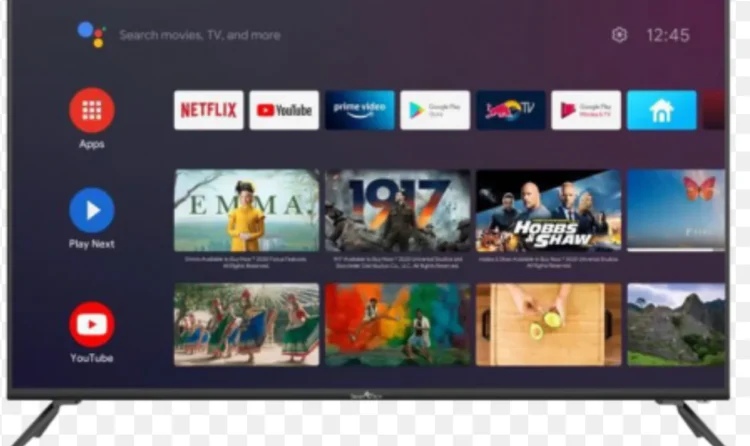Welcome to MAG Box IPTV Setup!

How to Set Up IPTV on MAG Box STB: Setting up IPTV on MAG Box STB is like opening the door to endless entertainment. Imagine thousands of channels from across the globe, right in your living room! With this guide, we’ll walk you through every single step for setting up MAG Box STB for IPTV. Plus, we’ll cover tips, advanced options, and simple fixes for any issues along the way—making sure your setup is smooth and stress-free!
How to Set Up IPTV on MAG Box STB: If you want even more tips on getting the best IPTV experience, don’t miss the resources on TiviPlay.
So, What is a MAG Box STB?
How to Set Up IPTV on MAG Box STB: A MAG Box STB is basically a little magic box that opens up a world of IPTV streaming. This handy device lets you enjoy a wide range of IPTV services without fussing over satellite or cable. Models like MAG 254 and MAG 322 are super popular, known for their stability and easy-to-use design. Choosing the best model is a bit like picking a phone—it depends on your needs and how fast your internet is. But don’t worry, most models are user-friendly and get you straight to streaming.
Quick Tip: Want smoother playback? Make sure your internet connection is steady. For more guidance on boosting your speed, check out Speedtest.net.
How Does IPTV Work with a MAG Box?
How to Set Up IPTV on MAG Box STB: When you hook up your MAG Box STB to an IPTV provider, you’re connecting through the internet, skipping traditional TV methods. This means you get to stream live TV, movies, and more without extra boxes or equipment. MAG Boxes are also great because they’re built for IPTV protocols, which gives you a more stable streaming experience.
Curious to learn more about IPTV technology and what it requires? This Techopedia article has helpful info.
What You Need to Set Up IPTV on MAG Box STB
Let’s make sure you’re all set up with the essentials for IPTV on MAG Box STB:
- MAG Box STB device – MAG models like MAG 254 or MAG 322 are solid choices.
- IPTV subscription – An active IPTV subscription from your chosen provider is a must.
- Internet connection – A steady speed, at least 5 Mbps for standard and 15 Mbps for HD.
- HDMI cable and TV – Connect your MAG Box to your TV for the best experience.
- Optional: A remote control app or keyboard makes navigation even easier.
If you’re looking to expand your setup with other devices, TiviPlay’s guide on IPTV setup is worth a read!
Step-by-Step: Setting Up IPTV on MAG Box STB

Step 1: Connect MAG Box to Your TV and Internet
- Start by plugging in your MAG Box to the TV with an HDMI cable.
- Next, connect it to the internet. Ethernet is great for stability, but Wi-Fi works too if it’s more convenient.
Step 2: Access MAG Box Menu Settings
- Power up your MAG Box, then head to the Settings menu.
- Select Settings from the home screen to start your setup.
Step 3: Configure Network Settings
- In Settings, choose Network and pick either Wi-Fi or Ethernet.
- If using Wi-Fi, select your network and enter your password if asked.
Step 4: Enter IPTV Portal URL
- Your IPTV provider should provide a portal URL.
- Go to Servers in Settings and enter the URL in the Portal section.
Step 5: Save and Restart Your MAG Box
- After entering the portal URL, save the settings.
- Restart your MAG Box to apply the changes and start streaming.
Step 6: Troubleshoot Common Setup Issues
- If the portal doesn’t load, check for typos and make sure your internet is steady.
- Try reconnecting or restarting your MAG Box if needed.
Best Tips for Getting the Most Out of MAG Box IPTV
To get the best streaming experience with IPTV on MAG Box, try these tips:
- Firmware Updates: Keep your MAG Box firmware updated for better performance.
- Device Restart: Restart your device occasionally to avoid any unexpected freezes.
- Internet Stability: Make sure your connection meets IPTV speed requirements.
If you’re curious about more ways to optimize IPTV on different devices, explore this guide on TiviPlay for more ideas.
Troubleshooting Common Setup Problems
How to Set Up IPTV on MAG Box STB: Here are a few typical issues you might face and how to solve them:
- Network Connectivity Errors: If Wi-Fi disconnects, try reconnecting or switching to Ethernet.
- Login or Portal Access Problems: Double-check your portal URL for any typos.
- Freezing or Buffering: Lower the video quality if needed, or check your internet connection.
Adjusting Advanced IPTV Settings on MAG Box
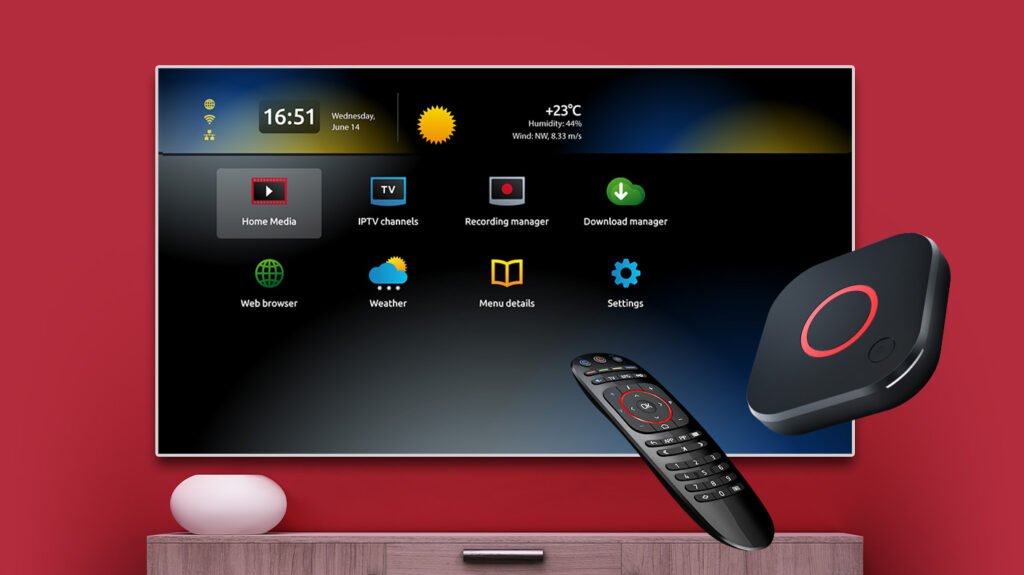
Once your setup is complete, fine-tuning a few settings can really boost your experience:
- Video Output Resolution: Adjust it to match your TV, typically 1080p for HD.
- Parental Controls: Enable this to control content, especially in family settings.
- Language and Subtitles: Customize these under Settings for a better experience.
Updating MAG Box STB Firmware
How to Set Up IPTV on MAG Box STB: Keeping your MAG Box up-to-date ensures you have the latest features. Here’s how to update:
- Access Update Settings: Go to Settings from the home screen.
- Check for Online Updates: Look for updates or check the Infomir support page for more options.
- Install Updates: Follow the prompts to install the update.
Using MAG Box Remote Control Features for IPTV
The MAG Box remote is packed with helpful features for smooth navigation:
- Customize Shortcuts: Set up shortcuts to quickly access channels.
- Easy Access: Use buttons to pause, rewind, and navigate quickly.
Troubleshooting IPTV Playback on MAG Box
- Buffering Issues: Lower quality settings or check for other devices using your internet.
- Channel Loading Errors: Restart and reload channels if they’re not showing.
- Audio-Visual Sync Problems: Adjust sync settings in Settings if audio and video aren’t aligned.
Keeping Your MAG Box Secure for IPTV Streaming
Here’s how to keep your MAG Box secure while you stream:
- Use a VPN: This protects your privacy by masking your IP address.
- Password Protect Settings: Add passwords to restrict access to device settings.
- Regular Updates: Updates protect your MAG Box from potential vulnerabilities.
FAQs on Setting Up IPTV on MAG Box STB
Q: What is the best IPTV service for MAG Box?
A: The best IPTV service depends on what you like to watch. Go for a reliable service with HD options.
Q: Can I install apps on MAG Box STB?
A: No, MAG Boxes don’t support external apps but work directly with IPTV services.
Q: How do I find the portal URL for my IPTV service?
A: Your IPTV provider will give you this URL with your subscription.
Q: Why does my MAG Box keep buffering?
A: Buffering usually means your internet speed is too low. Make sure your connection is fast enough.
Q: Can I use multiple IPTV portals on MAG Box?
A: Some models do allow multiple portals. Check your device manual for details.
Q: Is MAG Box compatible with VPNs?
A: Yes, VPNs can be used with most MAG Box models for privacy.
Wrapping Up: Enjoying Your IPTV on MAG Box STB
Making the Most of Your IPTV Setup
How to Set Up IPTV on MAG Box STB: With your IPTV on MAG Box STB set up, you’re now ready to dive into endless entertainment options! Imagine watching channels from around the world, all from one device. Just follow the setup steps carefully to ensure you’re getting the best experience.
Optimizing Performance for Best Results
To enjoy streaming at its best, keep your device updated, secure, and connected to a reliable internet source. These small steps will help you avoid interruptions, giving you a smooth viewing experience every time.
Troubleshooting? No Problem!
If you run into any hiccups, remember that this guide has you covered! From buffering to connectivity issues, we’ve included easy-to-follow fixes to get you back to watching in no time.
Explore Even More on TiviPlay
How to Set Up IPTV on MAG Box STB: For even more IPTV tips, don’t miss Flixtele. Whether you’re new to IPTV or want to explore advanced features, our partner site has you covered with additional guides and advice. Enjoy your IPTV setup, and happy streaming!