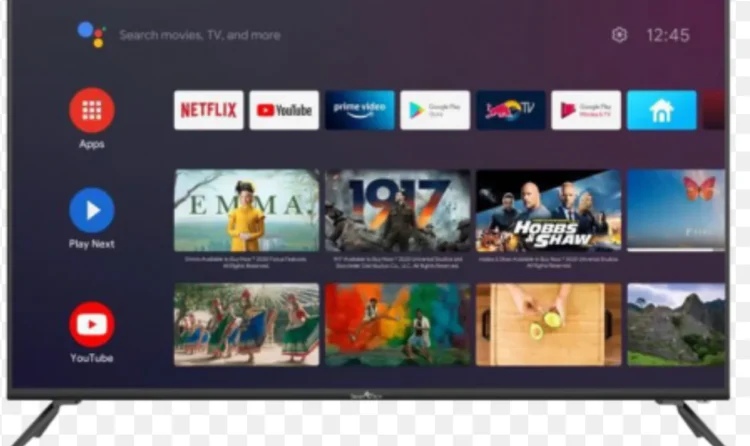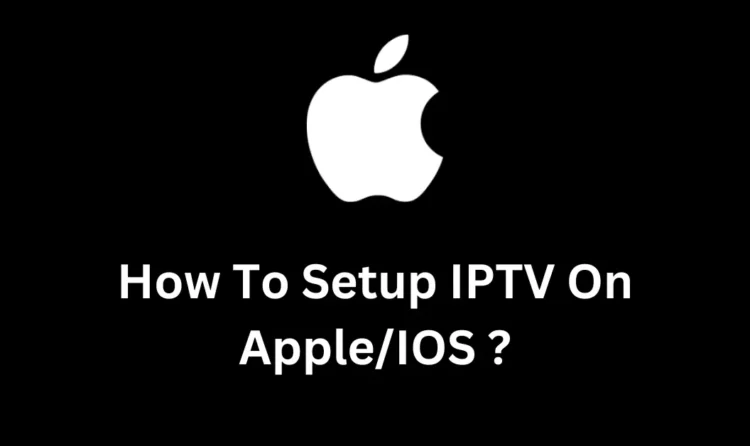Installing IPTV Smarters Pro on your Amazon Firestick can transform your TV into a powerful streaming hub. With this app, you can access live TV, movies, and much more. This guide will walk you through every step to ensure a smooth setup, even if you’re a beginner. how to Install IPTV Smarters Pro on Firestick?
What Is IPTV Smarters Pro?
IPTV Smarters Pro is a highly versatile app designed to make streaming easy. It allows users to stream content provided by their IPTV service provider. Keep in mind that the app itself does not offer content; you need an active IPTV subscription for it to work.
If you’re new to IPTV, you might also want to check out how to optimize IPTV settings for a better experience.
What You’ll Need Before You Start: Install IPTV Smarters Pro on Firestick

Before diving into the installation process, make sure you have the following:
- Amazon Firestick: Set up and ready to use with your TV.
- Stable Internet Connection: A reliable Wi-Fi connection is crucial for downloading and streaming.
- IPTV Subscription Details: Ensure your provider has shared either an M3U URL or Xtream Codes credentials.
Having these ready will save time and ensure the process goes smoothly. If you’re looking for more apps to expand your streaming options, check out our guide on top apps for IPTV users.
Step 1: Enable Apps From Unknown Sources
To install IPTV Smarters Pro, you need to allow your Firestick to accept apps from sources outside the Amazon Appstore. Follow these steps:
- Go to your Firestick Home Screen and select Settings.
- Navigate to My Fire TV (or Device depending on your version).
- Choose Developer Options.
- Toggle on Apps from Unknown Sources.
- Confirm when prompted.
This setting enables third-party app installations, so be cautious about the sources of apps you install.
Step 2: Install the Downloader App
The Downloader app is essential for downloading third-party applications like IPTV Smarters Pro. Follow these instructions to install it:
- On the Firestick Home Screen, select the Search icon.
- Type Downloader into the search bar and select it from the search results.
- Click Download or Get to install the app.
- Once installed, launch the Downloader app.
For additional guidance, you can explore how to use Downloader effectively for streaming apps.
Step 3: Download and Install IPTV Smarters Pro on Firestick
Now that you have the Downloader app, use it to install IPTV Smarters Pro:
- Open the Downloader app and enter this URL:
https://www.iptvsmarters.com/smarters.apk. - Click Go to start the download.
- When the download completes, select Install.
- Once installation is done, click Done.
- You’ll see an option to delete the APK file to save space. Select Delete, then confirm.
If you need more official documentation or details about IPTV Smarters Pro, you can visit their official website.
Step 4: Setup IPTV Smarters Pro on Firestick
Once the app is installed, you need to configure it with your IPTV subscription details. Here’s how:
- Go back to the Firestick Home Screen.
- Navigate to Your Apps & Channels and select IPTV Smarters Pro.
- When you open the app, accept the Terms of Use.
- Click Add New User and choose how to log in:
- Load Your Playlist or File/URL: Use the M3U playlist URL provided by your IPTV service.
- Login with Xtream Codes API: Enter your username, password, and server URL.
- Select Add User and wait for the app to load your channels and content.
You’re now ready to start streaming!
Optional: Add an External Video Player
For enhanced playback, you can integrate an external video player like VLC or MX Player. Here’s how:
- Open the IPTV Smarters Pro app and go to Settings.
- Select External Players.
- Click Add Player and choose an installed video player.
- Assign the player to specific categories like Live TV or Movies.
Using an external player can improve playback quality and compatibility.
Tips for a Secure and Smooth Streaming Experience
Streaming IPTV involves accessing various online content sources. To ensure a safe and high-quality experience, follow these tips:
- Use a VPN: Protect your online activity by encrypting your connection. A VPN prevents ISP throttling and safeguards your privacy.
- Keep the App Updated: Regular updates ensure you’re using the latest version with security patches and new features.
- Choose a Reputable IPTV Service: Only use legal providers to avoid issues with unreliable or illegal content sources.
Troubleshooting Common Issues
If you encounter any issues during installation or streaming, try the following:
- App Not Working: Clear the app cache or reinstall IPTV Smarters Pro.
- Slow Streaming: Check your internet connection and use a VPN to avoid ISP throttling.
- Login Problems: Double-check the credentials provided by your IPTV service.
Conclusion
Installing IPTV Smarters Pro on your Amazon Firestick is straightforward and takes only a few steps. By following this guide, you can access a world of live TV, movies, and on-demand content right from your Firestick. Make sure to use a trusted IPTV service and a VPN for the best experience.
With this setup, you’re ready to enjoy unlimited entertainment!