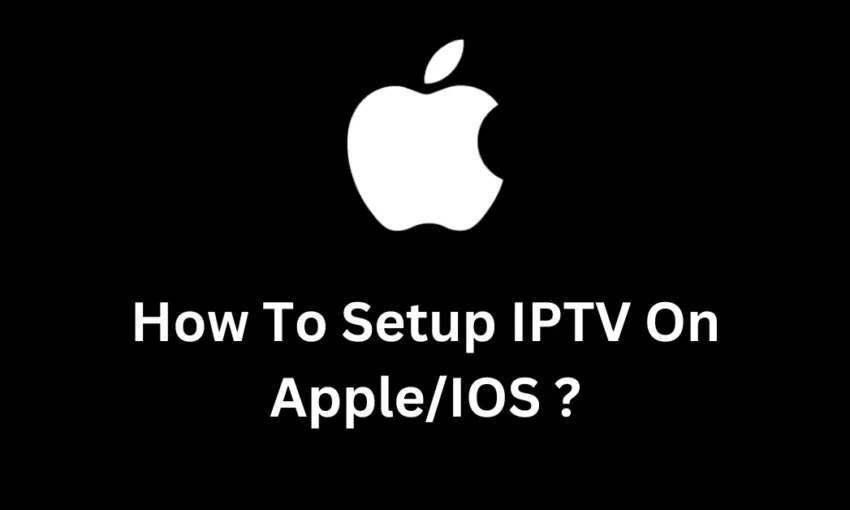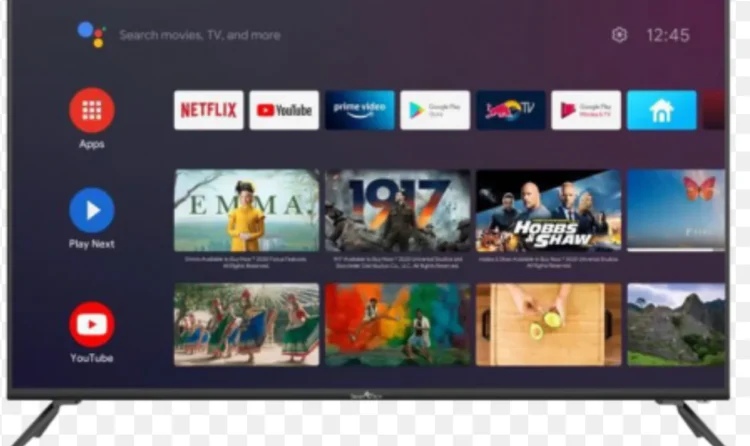Set Up IPTV on Apple Devices: If you’re looking to enjoy IPTV on your Apple device, the IPTV Smarters Pro app makes it incredibly simple. This step-by-step guide will help you set up IPTV on an iPhone, iPad, or Apple TV to achieve seamless, high-quality streaming. Whether you’re new to IPTV or just setting it up on a new device, this guide has you covered. You may also want to read our detailed guide on setting up IPTV on Fire Stick for more options.
Getting Started with IPTV on Apple Devices
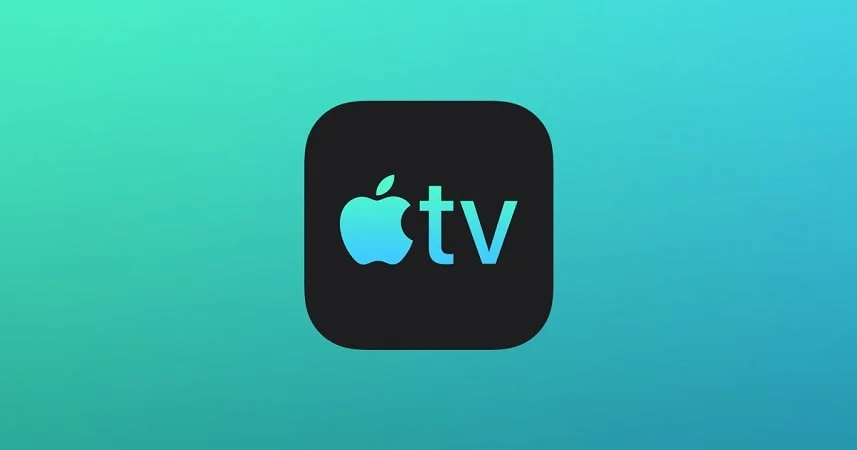
Set Up IPTV on Apple Devices: IPTV (Internet Protocol Television) provides an adaptable way to access live channels and on-demand media. Apple devices are well-suited for IPTV because they offer optimized streaming quality and quick access to content. This guide will help you set up IPTV on Apple devices so that you can start streaming quickly.
Before you dive in, make sure your device is set for the best performance by adjusting your Apple device’s streaming settings. Optimize Apple device streaming to get the best experience out of your IPTV setup.
Key Requirements for IPTV on Apple Devices
Setting up IPTV on Apple devices is straightforward if you have everything in place. Below are the essentials to ensure a successful setup. For more ways to customize your streaming, check out our guide on choosing the best IPTV provider in the UK.
Apple Device Compatibility for IPTV Smarters Pro
- Make sure your Apple device is compatible with IPTV Smarters Pro. Most recent models of iPhone, iPad, and Apple TV running iOS 12.0 or later work well.
- Devices with larger screens, such as the iPad and Apple TV, offer enhanced viewing.
Stable Internet Connection for Streaming IPTV on Apple
To avoid interruptions and buffering:
- Use a stable internet connection, ideally with speeds above 10 Mbps for standard streaming and 25 Mbps for high-definition.
- Wi-Fi is preferable to mobile data, which can be inconsistent.
If you’re unsure about your internet speed, run a speed test to confirm that it meets the recommended minimum.
IPTV Subscription
Set Up IPTV on Apple Devices: To set up IPTV on Apple, you’ll need an active IPTV subscription from a reputable provider. Most providers will give you login credentials or an M3U link, which you’ll need to input into the IPTV Smarters Pro app. To ensure reliability, review various providers before purchasing.
Installing the IPTV Smarters Pro App
IPTV Smarters Pro is designed to simplify IPTV access on Apple devices. Download it from the App Store to enjoy a user-friendly interface with many login options and settings.
Installing IPTV Smarters Pro on Apple Devices: Set Up IPTV on Apple Devices

Here’s how to install the app on any Apple device. The steps are straightforward and will get you up and running in minutes.
Step 1: Open the App Store
- Open the App Store on your Apple device.
- Search for “IPTV Smarters Pro” in the search bar.
Step 2: Download and Install the App
- Tap the “Get” button to download the app.
- Once downloaded, it will install automatically.
Step 3: Launch IPTV Smarters Pro
- Open the app from your home screen.
- Allow any necessary permissions for optimal performance, including notifications and internet access.
Step 4: Initial App Settings
- After launching, check the settings.
- Enable cellular data if needed.
- Set up notifications and permissions according to your preferences.
Setting Up IPTV on iPhone or iPad Using IPTV Smarters Pro
Step 1: Launch the App and Add a New User
Start by opening IPTV Smarters Pro and selecting “Add New User.” The app’s flexibility allows various login methods for connecting to your IPTV provider.
Step 2: Select a Login Method
Choose one of the following options:
- Username/Password
- M3U URL
- Xtream Codes API
Step 3: Enter Your Login Credentials
- Username/Password: If your provider gave you a username and password, use this option.
- M3U URL: Enter your provider’s M3U link if available.
- Xtream Codes API: If your provider supplies a server URL, username, and password, use this option.
For further guidance on choosing the right IPTV subscription, explore our article on UK IPTV subscriptions.
Step 4: Explore the Interface
After logging in, explore the app’s main features:
- Live TV: Stream live channels.
- Movies: Access on-demand content.
- Series: Watch TV shows.
- EPG: Check out the program guide.
Step 5: Customize Settings
To improve your streaming experience, tweak the app settings:
- Resolution: Adjust based on your internet speed.
- Audio Settings: Toggle between stereo and surround sound.
Setting Up IPTV on Apple TV with IPTV Smarters Pro: Set Up IPTV on Apple Devices
If you’re using Apple TV, the setup experience is similarly smooth.
Step 1: Download IPTV Smarters Pro on Apple TV
- Open the App Store on your Apple TV.
- Download IPTV Smarters Pro.
Step 2: Accept Terms and Conditions
Upon launching, you’ll be prompted to accept the app’s terms and conditions.
Step 3: Choose a Login Method
As with iPhone and iPad setups, you can log in using:
- Username/Password
- M3U URL
- Xtream Codes API
Step 4: Navigating the Interface on Apple TV
You can use your Apple TV remote to navigate the app. Key features include:
- Channel Categories: Find channels by category.
- Favorites List: Save your preferred channels.
- Playback Options: Adjust settings based on your preferences.
Step 5: Customize Display Settings on Apple TV
For optimal performance:
- Resolution: Adjust based on internet speed.
- Closed Captions: Enable or disable.
- Parental Controls: Restrict content for safe viewing.
Customizing IPTV Settings for Apple Devices
The IPTV Smarters Pro app offers many ways to enhance streaming performance. Adjust these settings as needed:
- Video Quality: Lower the resolution if you experience buffering.
- Audio Settings: Adjust for stereo or surround sound.
- EPG Setup: Use the Electronic Program Guide to stay updated on upcoming shows.
- Language Preferences: Configure subtitles and language settings.
Troubleshooting Common IPTV Issues on Apple Devices
Sometimes, you might encounter issues during setup. Here are solutions for the most common problems.
App Crashes or Freezes
If the app crashes, try these fixes:
- Clear Cache: Go to settings and clear the cache.
- Restart: Power off your device and restart.
- Reinstall: If issues persist, uninstall and reinstall the app.
Login Issues
If you have trouble logging in:
- Check Subscription Details: Ensure that credentials are correct.
- Check Internet: Make sure you have a stable connection.
- Verify Server Status: Your IPTV provider may be down temporarily.
Buffering Problems
To reduce buffering:
- Check Internet Speed: Confirm that your internet speed is sufficient.
- Switch to Wi-Fi: For a more stable connection, use Wi-Fi.
- Adjust Resolution: Lowering video quality can reduce buffering.
Device Compatibility Problems
If you encounter compatibility issues:
- Update iOS: Ensure your device is using the latest iOS version.
- Update IPTV Smarters Pro: Check the App Store for app updates.
Maximizing Your IPTV Experience on Apple Devices
Once set up, consider enhancing your experience with these additional features.
- Parental Controls: Filter content by age ratings.
- Favorites List: Quickly access your preferred channels.
- Notifications: Receive updates for new features and content.
Frequently Asked Questions (FAQs)
How can I update IPTV Smarters Pro on my Apple device?
Check the App Store under the Updates tab to keep the app current.
Is it possible to use multiple subscriptions in IPTV Smarters Pro?
Yes, the app allows multiple profiles, which makes it easy to manage different subscriptions.
How can I prevent buffering issues on Apple devices?
Try lowering video quality, switch to Wi-Fi, or check your internet speed.
Are subtitles available for IPTV content on Apple devices?
Yes, enable them under the app’s Language & Subtitles settings.
Conclusion
Setting Up IPTV on Apple Devices Made Easy
Set Up IPTV on Apple Devices: The process of setting up IPTV on Apple devices becomes straightforward with IPTV Smarters Pro. By following this guide, you can stream your favorite channels and on-demand content within minutes. Just ensure that your device is updated and your internet connection is stable for the best experience. For additional setup tips, see Apple’s official guide to Apple TV streaming.
Tailor Your IPTV Experience for Maximum Enjoyment
After setup,
enjoy customizing IPTV Smarters Pro to your preferences. Adjust the resolution, use parental controls, and create a list of favorite channels to make navigation easier. For those looking to enhance their Apple streaming, these streaming quality tips can provide additional insights.
Stay Secure and Updated for a Smooth Experience
Set Up IPTV on Apple Devices: Keeping your app and iOS updated ensures compatibility and smooth streaming. Updates often improve security, enhance features, and resolve bugs. Lastly, to ensure you’re getting the best internet speed for IPTV, check your connection using a reliable speed test.
This tutorial How to Set Up IPTV on Apple Devices Using IPTV Smarters Pro is collaborated with our partner Flixtele.